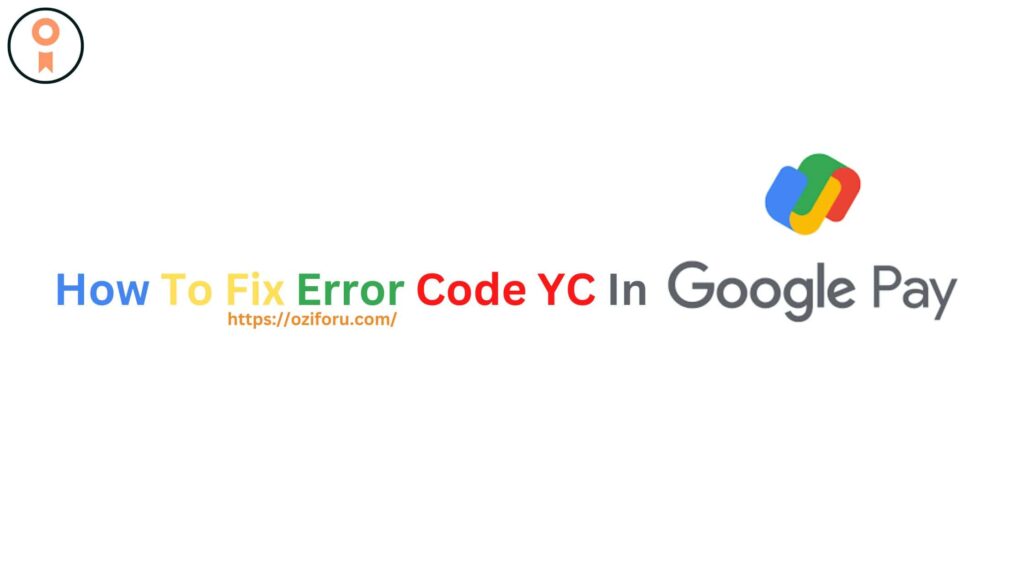Android TV is a platform that allows users to stream films, television shows, and other online content to their television. Because the platform is based on the Android operating system, it is simple to use and familiar to many people. This article will explain how to set up an Android TV, including what you’ll need and the steps to take.
Read Specific Paragraph
What You’ll Need to Begin With Setup An Android TV
There are a few things you’ll need before you can set up your Android TV. These are some examples:
- An Android TV Box or Smart TV with built-in Android TV: You will need either an Android TV box that can be connected to your TV or a smart TV that includes Android TV.
- A stable Internet connection: In order to stream content, Android TV requires a stable Internet connection. For optimal performance, a high-speed connection is recommended.
- Google Account: A Google account is required in order to access the Google Play Store and download apps.
- HDMI cable: To connect your Android TV box to your TV, you’ll need an HDMI cable.
Once you have these items, you can begin configuring your Android TV.
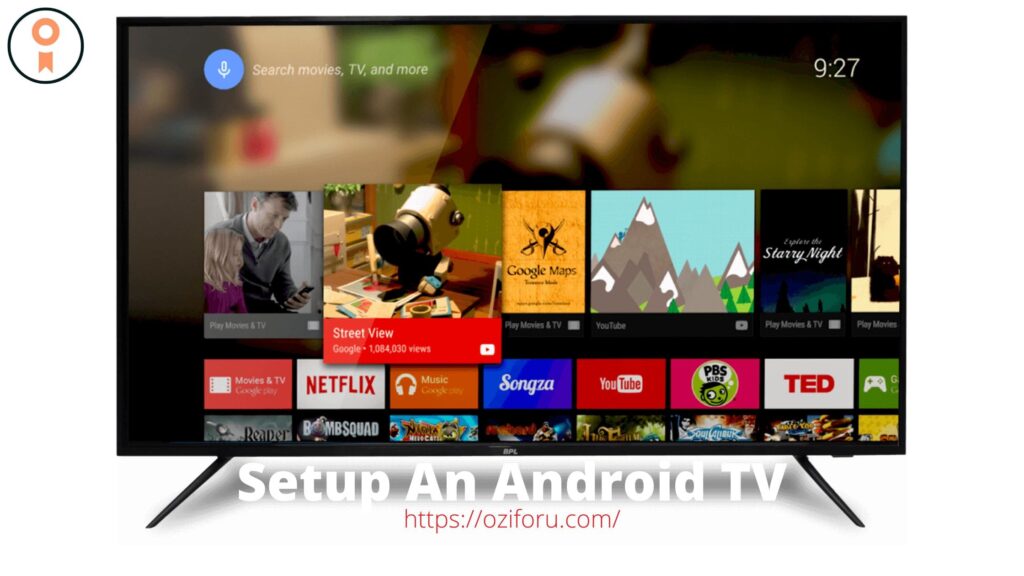
READ MORE: Google Tricks For Chrome
How to Install Android TV
Setting up your Android TV is a straightforward procedure that can be completed in a few simple steps.
Step 1: Connect your Android TV box or Smart TV to your television.
Connect an HDMI cable to your TV if you’re using an Android TV box. If you have an Android TV-enabled smart TV, you can skip this step.
Step 2: Connect your Android TV to the Internet.
Use Wi-Fi or an Ethernet cable to connect your Android TV to the Internet. If you’re using Wi-Fi, make sure your connection is stable.
Step 3: Switch on your Android TV.
Press the power button on your remote control or TV to turn on your Android TV.
Step 4: Choose a language and a region.
Choose your language and region from the menus on your TV screen.
Step 5: Sign in to your Google account.
Sign in to your Google account using your email address and password if you have one. If you do not already have a Google account, follow the on-screen instructions to create one.
Step 6: Connect to your home network.
Select your Wi-Fi network and enter your password to connect to your home network.
Step 7: Bring your Android TV up to date.
When you connect your Android TV to the Internet, it will check for updates. If an update is available, download and install it by following the on-screen instructions.
Step 8: Configure your Google Assistant
If your Android TV supports Google Assistant, you’ll be prompted to configure it. Set up your Assistant by following the on-screen instructions.
EXTERNAL LINK: Android Phone Ko Safe And Secure Kaise Karen
Step 9: Install applications
After you’ve configured your Android TV, you can install apps from the Google Play Store. To install an app, navigate to the Google Play Store, search for the app, and then click the Install button.
Step 10: Begin streaming
After you’ve installed the necessary apps, you can begin streaming content on your Android TV. Simply launch the desired app and begin browsing.
READ MORE: How To Fix Error “You Need To Format The Disk In Drive”
Additional Hints and Tips To Setup An Android TV
Here are some more tips and tricks to help you get the most out of your Android TV:
- Customize your home screen: You can personalize your home screen by adding or removing apps. Go to Settings > Home Screen to customize your home screen.
- If you lose your remote or prefer to use your smartphone as a remote, you can download the Android TV Remote Control app from the Google Play Store. You can use your smartphone to control your Android TV with this app.
- Use voice commands: If your Android TV supports Google Assistant, you can control it with voice commands. Simply press your remote’s microphone button or say “Hey Google” followed by your command.
- Cast from your smartphone: To cast content from your smartphone to your television, make sure both devices are connected to the same Wi-Fi network. Then, open the app from which you want to cast and tap the Cast button.
- Use a VPN: If you want to access geo-restricted content on your Android TV, you can use a VPN. A VPN enables you to circumvent geographical restrictions and gain access to content that is not available in your area.
- Clear cache and data: If you’re having problems with your Android TV, try clearing the cache and data of the app that’s causing the issue. Go to Settings > Apps > [App Name] > Storage > Clear Cache/Clear Data to accomplish this.
Conclusion
Setting up an Android TV is a straightforward process that can be completed in a few simple steps. You can set up your Android TV and begin streaming your favorite content by following the steps outlined in this article. Furthermore, following the tips and tricks outlined in this article can assist you in getting the most out of your Android TV.
READ MORE: How To Fix Error Code YC In Google Pay