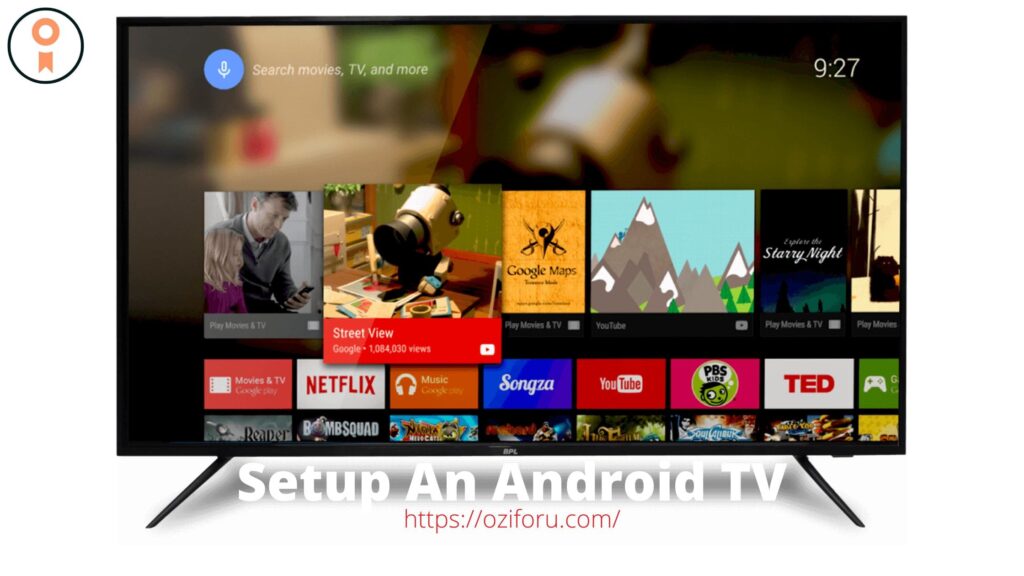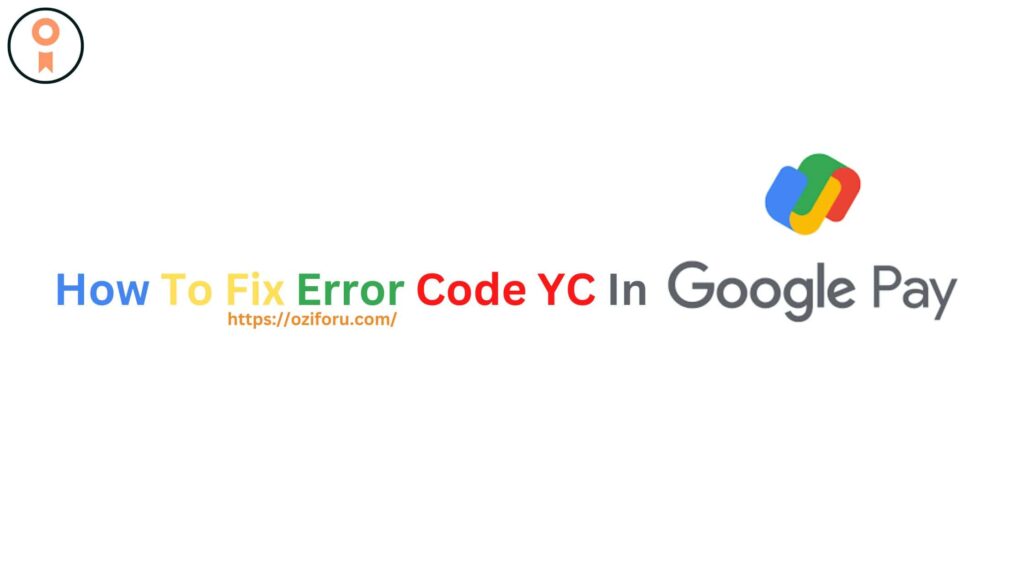Have you found a PDF file that is password-protected and you are nervous about opening it but you don’t know How To Remove Password From PDF? In such a condition, There is no need to take stress because today we will inform you How To Remove Password From PDFs In Mobile & Online.
Usually, we receive some emails that have password-protected PDF files. Most of the time we know their passwords. But sometimes it becomes challenging for us to open them.
In such a condition, if you have also received a password-protected file by mail but are having difficulty in opening the file. If you are attempting to avoid repeatedly entering the password every time you open a PDF file, then to ease your trouble, we will tell you some steps by which you can learn How To Remove Password From PDF.
Read Specific Paragraph
How To Remove Password From PDF In Mobile & Online?
Let us brief you that password-protected PDF files are more secure. But opening the file is a big job as you need to remember the password. In this case, you can easily remove the password from your file. Depending on the type of password protection used, there are several methods to remove the password from a PDF file. We let you know How To Remove Password From PDF.

READ MORE: How To Fix Error “You Need To Format The Disk In Drive”
How To Remove Password From PDF using a PDF reader.
- If any PDF file has an “Owner Password” that refuses editing, printing, or copying, you can remove it by using a PDF reader like “Adobe Acrobat” or “Foxit Reader”.
- First, you have to open the PDF in a PDF reader like “Adobe Acrobat” on your computer or laptop.
- Now choose Tools > Encrypt > Remove Security.
- If your document has a ‘Document Open’ password, click OK to remove it.
- If your file has a permission password, type the right password in the Enter your password box, and then click OK.
Once you have entered the password, the software will permanently remove the password from the file.
How To Remove Password From PDF Using “Google Chrome”?
- First of all open the PDF document in your “Google Chrome”.
- After this type the PDF file password to open the file.
- Now press on your keyword Ctrl + P or Click on File > Print > Save as PDF.
- Save the PDF file to the chosen location; the new file will have no password.
Apart from this, you can use other third-party apps or sites. Through this, you can remove the password from the locked PDF.
READ MORE: How To Fix Error Code YC In Google Pay
If You Like The Information Please Do Share.
FaceBook || Twitter || Instagram