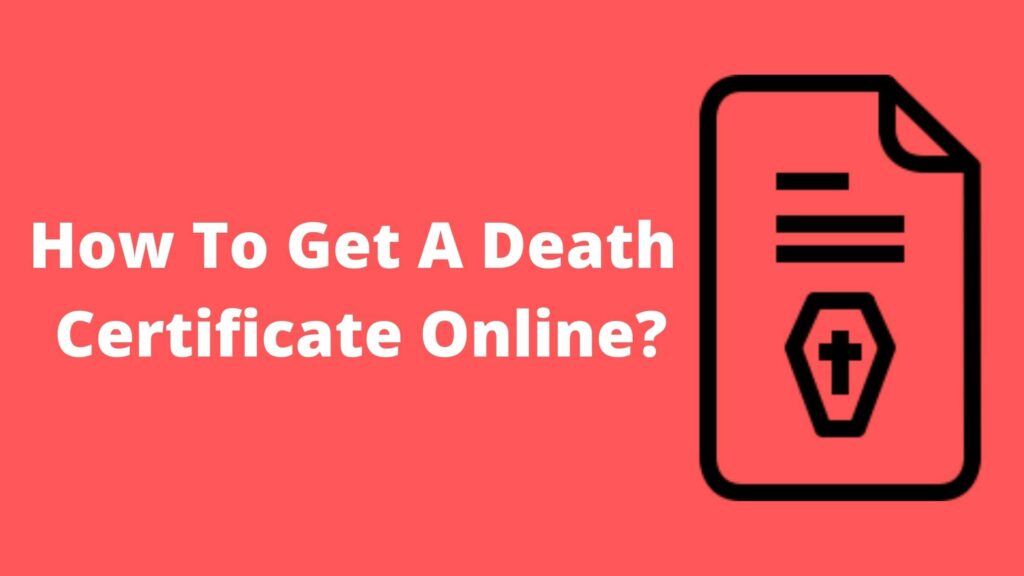How To Check Registered Mobile Number In Aadhar Card? Let us tell you that the Aadhaar card is now a document that is used in all types of jobs, from private to government. Aadhaar is required everywhere, from getting a new SIM card to opening a bank account.
Seeing the importance of this document, the majority of Indians created it; today, approximately 95 percent of Indians have an Aadhaar card. By the way, when we apply for a new Aadhaar, we should have such a document that proves our identity, and we can also register our mobile number in it.
So, let’s see how to check the mobile number on the Aadhaar card. Because many people change their SIM number, they frequently forget which mobile number is registered in their Aadhaar. If you are experiencing a similar issue, this post may be of great assistance to you.
Read Specific Paragraph
How To Check Registered Mobile Number In Aadhar Card?
Even today, many people do not know which phone number is registered in their Aadhaar; in such a case, updating their Aadhaar from their own computer or mobile becomes extremely difficult. We can do many things related to Aadhaar from home if we know the registered mobile number; we do not need to go to the Aadhaar center for this.

By the way, whether it’s banking or mobile number registration, almost all of today’s work is done online. In this case, you can find out online which mobile number is on your Aadhaar card, so let’s go over how to do that.
To Know How To Check Registered Mobile Number In Aadhar Card? Go To The Aadhaar card website, UIDAI.Gov.In.
To begin, open the Chrome browser on your mobile device or computer; if you do not already have this browser, you can download it from your mobile Google Play store or by searching Google for a computer. After opening the browser, navigate to the official Aadhaar card website at UIDAI.Gov.In.
Now, Select Download Aadhaar Option.
After you open the website, you will see many options on its homepage; however, if you are using a mobile device, you must close the page. If you are using a computer, the first option that you will see is Aadhaar Enrollment. You must now click on Download Aadhaar.
Fill Out The Form With Your Aadhaar Information.
When you click on Download Aadhaar, a new page will open with a form in which you must fill out the details for your Aadhaar.
- First and foremost, you must choose Aadhaar.
- Following that, you must enter your 12-digit Aadhaar number.
- Fill in your full name.
- Enter your area’s Pincode.
- You must enter the security code.
Now, Select Request OTP Option.
After filling out all of the required information, click on Request OTP. A pop-up message will appear, prompting you to click on I Agree.
Mobile Number Will Appear In The New Popup Page.
When you click I Agree, a popup page of OTP, or One Time Password, will appear, in which you will be informed of which mobile number is associated with your Aadhaar.
You can find your registered mobile number by entering the last four digits of your phone. When you have discovered the mobile number, you must click on cancel.
If no mobile number is registered with your Aadhaar, the message No Mobile Number is Registered with this Aadhaar will appear. If you receive this message, you can register your phone number by going to your nearest Aadhaar center.
READ MORE: Aadhar Card Of New Born Baby
A New Way To Check Aadhaar Mobile Number
Let us inform you that many changes have been made to the official Aadhaar website. In such a case, you must devise a new method for determining the mobile number. You don’t need to do much with this new method; all you need is the Aadhaar number, so let’s get started.
- To begin, follow this link to the Aadhaar UIDAI’s official website.
- You must now navigate to My Aadhaar on this page.
- After that, select Aadhaar Services.
- You must now click on Verify an Aadhaar Number.
- Enter the mobile number of any Aadhaar you want to know here and complete the captcha.
- Click on Proceed To Verify after entering the 12-digit Aadhaar number.
This will give you the last three digits of any mobile number registered on your Aadhaar. You can guess which mobile number will be registered on your Aadhaar card based on the last three digits.
You may be wondering why only the last three digits of the mobile number are given, rather than the entire mobile number. So, the reason for this security is that only the last three digits of your phone number are revealed, ensuring that no fraudster who knows your phone number can misuse it.
READ MORE: Link Ration Card Status By Aadhar Card Number
If You Like The Information Please Do Share.
FaceBook || Twitter || Instagram